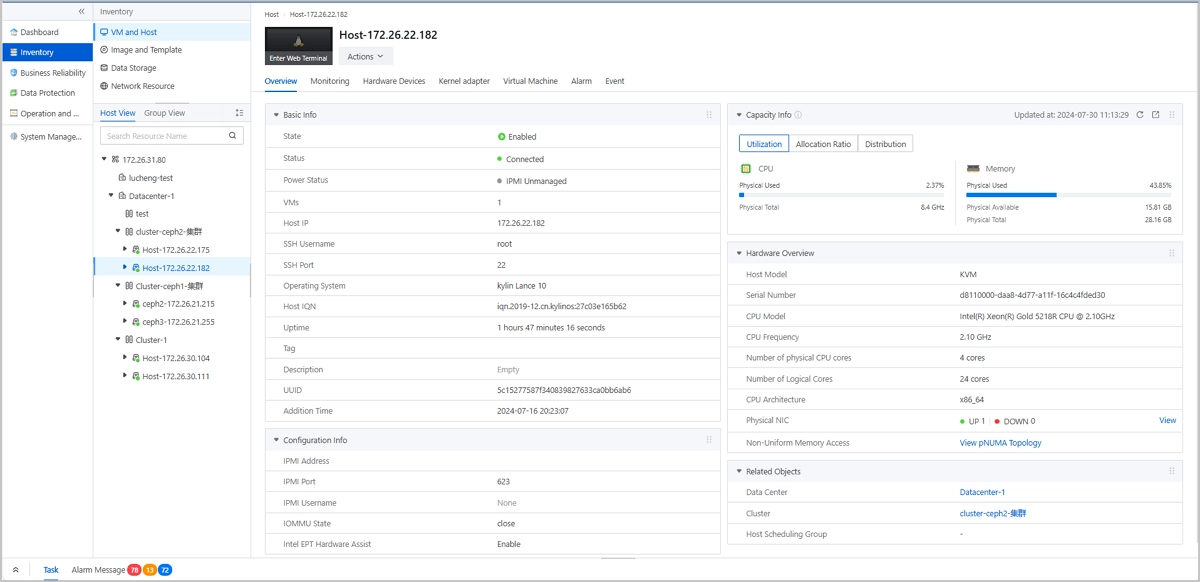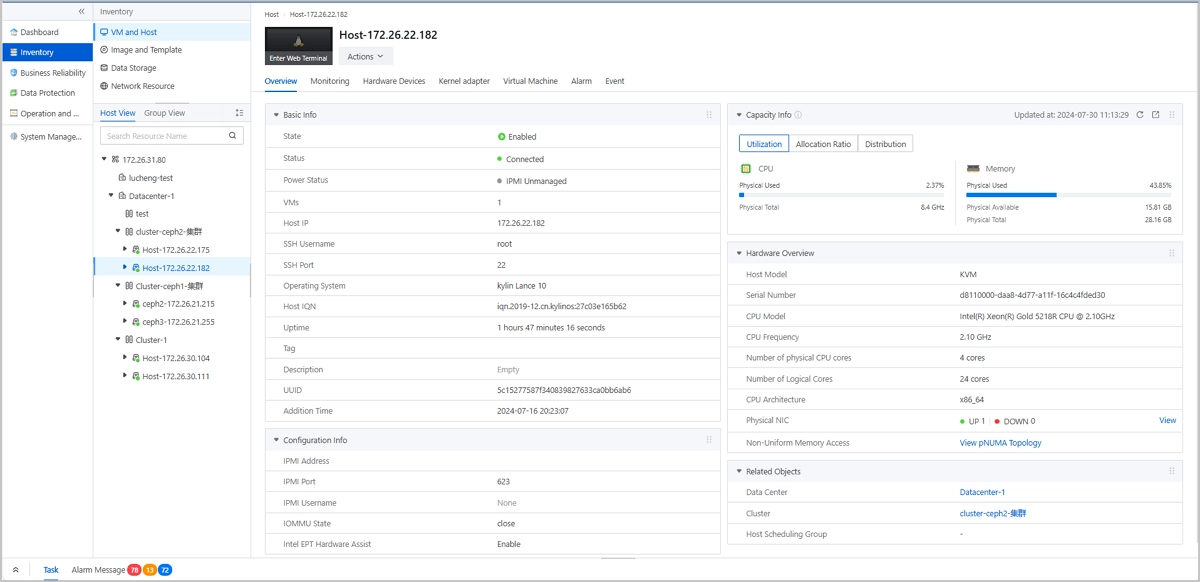
With the continuous iteration of the ZSphere virtualization platform and the expansion of the user base, how to improve user operation efficiency while keeping the interface simple has become a key challenge faced by the R&D team. As an efficient way of interaction, shortcut keys have been widely used in various software. It not only reduces the reliance on mouse operations, but also reduces the user’s cognitive burden, allowing users to focus on the task itself. Based on this, the ZSphere virtualization platform launched the shortcut key function. This article will take you to an in-depth understanding of the design ideas, technical implementation and future planning of the shortcut key function.
Why do we need shortcut keys?
In virtualization products, users often face the following problems:
- Long operation path:The software product has complex functions. Users need to click the navigation menu multiple times to reach the target page. The operation path is long and the memory cost is high.
- Low operating efficiency: High-frequency functions such as global search are highly dependent on the mouse, and users need to frequently switch between the mouse and keyboard, reducing operational efficiency.
- Inconsistent workflow: In complex workflows, users need to switch pages frequently, resulting in unsmooth operations.
To solve these problems, ZSphere introduced a shortcut key system that is user-friendly and easy to use to help users complete operational tasks quickly.
Which functions can be set with shortcut keys?
When determining which functions can be set with shortcut keys, we analyzed from the following dimensions:
- High frequency usage scenarios:Prioritize setting shortcut keys for functions that users frequently use, such as global search, task alarm windows, and other high-frequency scenarios.
- Core functional scenarios:Set shortcut keys for core function modules such as resources and operation and maintenance. For example:
- Quickly expand/collapse the resource tree on the resource list page.
- Directly jump to the alarm function module from any page to view messages.
- Shortcut key habits of similar products:Learn from the shortcut key design of mainstream virtualization products such as VMware to reduce user migration and learning costs.

How do I assign shortcut keys?
After determining the function, we use the following method to assign shortcut keys to specific functions:
- Standard Specifications:Follow the shortcut key habits of mainstream software to reduce user learning costs. For example, the Esc key is used to exit the function.
- Mainstream commonality:Refer to the shortcut key settings of mainstream products to reduce the user’s cognitive burden. For example, Ctrl+K (⌘+K) is used to call up the search box.
- Functional semantics: Assign shortcut keys based on functional semantics, such as using Ctrl+C (⌘+C) for copy operations, where C stands for Copy.
In addition, we also focused on and solved the following technical issues:
- Shortcut key conflicts:ZSphere is a web application based on B/S architecture, and conflicts with browser shortcut keys must be avoided.
- Operating system differences: For the differences in shortcut keys between Windows and MacOS, use the Ctrl and Command keys respectively.
Development and Implementation
In terms of the implementation of shortcut key functions, the main components of the research and development work are as follows:
- Shortcut key listener:Use the interface provided by the browser to monitor user keyboard events, filter and distribute events
- Component command registration:Register the functions of UI components as commands for easy listener calls
- Shortcut key configuration:Maintain the correspondence between shortcut keys and component commands
The main execution process is as follows:
Initialization phase
- Initialize the shortcut key listener
- Initialize and load shortcut key configuration
- UI component registration related commands
Event handling process
- The user presses the shortcut key
- The event is passed to the shortcut listener
- Event processing and distribution
- Check if it is in input state
- Get the key hash value
- Find the corresponding command
- Execute commands
Execution Example (Take Ctrl+. as an example to switch the bottom panel)
- The user presses Ctrl+.
- Browser capture events
- The event is passed to the shortcut listener
- Parse the keystrokes and find the corresponding commands in the shortcut key configuration
- Execute commands, switch the bottom panel status
- UI update display
In this architectural design, we have achieved features such as separation of concerns, scalability, unified event monitoring and processing mechanism, flexible command system, and centralized management of all shortcut key configurations. On the basis of meeting current functions, we ensure that the technical architecture maintains good scalability, laying a solid foundation for the continuous iteration of shortcut key functions in the future.
ZSphere shortcut functions at a glance
The following are the shortcut functions currently supported by the ZSphere platform:
Resource list shortcut keys
- Shift+1~4 (⇧+1~4): Quickly switch between resource modules such as hosts and virtual machines, images and templates. •Ctrl+/ (⌘+/): Quickly expand/collapse the resource tree.
Task and Alarm Window Shortcuts
- Ctrl+. (⌘+.): Quickly open the task and alarm window to view task progress and alarm information.
Global search shortcuts
- Ctrl+K (⌘+K): quickly invoke global search.
- Supports quick operations such as switching types, moving options, selecting results, and exiting search. Users can complete searches entirely through the keyboard.
Quick access function menu
- New shortcut keys are added to quickly access alarm information, home page and other function menus.
User guidance and future planning
To help users quickly get started with shortcut key functions, we provide the following guidance:
- Shortcut Key Comparison Table:Provide a complete shortcut key comparison table in the interface for users to check easily.
- Tooltips: Display shortcut key prompts on function buttons to enhance user perception.
In the future, ZSphere will continue to optimize the shortcut key function and plan to introduce shortcut keys in operations such as the Recycle Bin and resource/object editing to further improve user operation efficiency.
Summarize
The launch of the shortcut key function is an important step for ZSphere to improve user experience. From design to implementation, we always focus on user needs, combine technical implementation and industry best practices, and create an efficient and easy-to-use shortcut key system.
In the future, ZSphere will continue to optimize shortcut key functions and focus on improving the performance of virtualization products to bring users a more convenient and efficient operating experience!